Nowadays, websites need third-party tools like Google Maps and Google Analytics. These tools allow your website's maps to work and track traffic based on keywords.
There are two ways to do this. You can set up a Google Business account, which you should have, and then set up a project and billing. Then, Google will gift you $200/mo, which they are currently giving, towards your Google Maps key. This is enough to cover 99.9% of the site's traffic.
The other way is to have us use our common Google project to create your map key. If we do it, we are not given the $200/mo credit, which costs you an additional $40.00/mo. Below, you will find the links to Google to set this up. This has to be done by you as you will have to accept their terms, and we can’t accept them for you.
Once you have the API key for your Google Maps, you can send it to us, and we can add it to your site. I know this is a lot to do, but it does save you a lot of money in the long run. You will want a Google Business account anyway for many things down the road that help with ranking, indexing, and tracking.
Below, you will see some links to videos as a reference to help guide you through this process. These are third-party videos, and Dynamicidx did not create them, but we did find them very helpful.
I need Help With This:
We can help you get this going, but you must give us access to your Google Maps API using Google IAM. Here are the steps. Once you complete these steps. Google will send us an invite link, which we can then use to access your projects and set up the maps API Key.
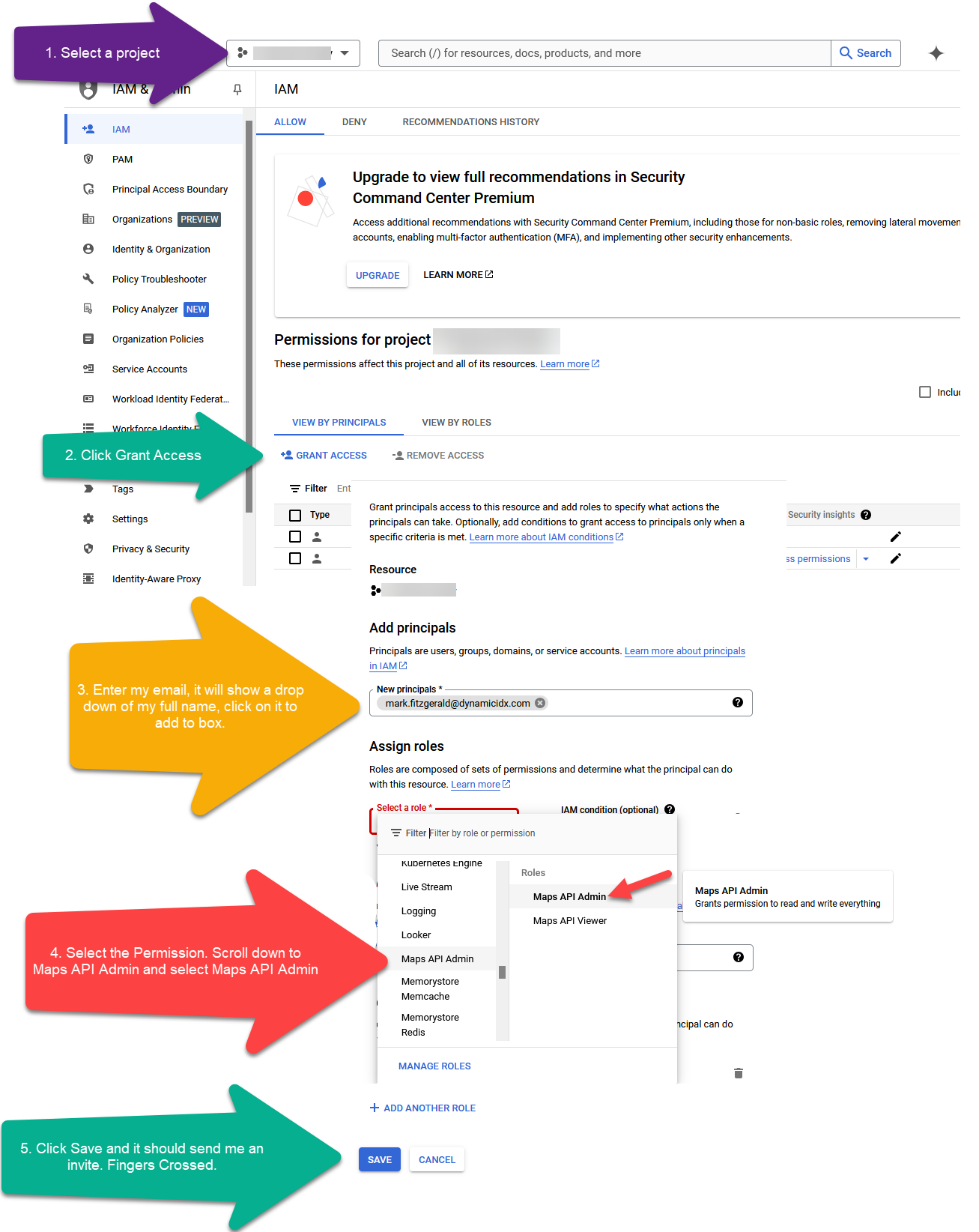
How to set up Google Business Profile:
https://www.youtube.com/watch?v=ivHwrvjcxo8
https://www.youtube.com/watch?v=tah28OCvnWs
Get a Google Maps API KEY:
https://www.youtube.com/watch?v=367oxHpnn_4
https://www.youtube.com/watch?v=Of_M4kcE9yM
Get Google Places API KEY: (If you added this feature to your site)
Google Directions on how to create the Map Key: https://developers.google.com/maps/documentation/javascript/map-ids/get-map-id
Note: make it (Javascript and Raster)
Under (API & Services) - Remember to enable the Google Places (new) API
The step-by-step instructions are correct at Click Here, including pictures of what to press.
Helpful Video: https://www.youtube.com/watch?v=KJIzGy_ZTNs
APIs To Enable Below: (Make sure you have these enabled)
----------------
Required:
Geocoding API
Maps Javascript API
Maps Static API
Maps Embed API
Places (New) - If you have our advanced designs, you might need to enable this and create a Google Maps ID.
Helpful Video: https://www.youtube.com/watch?v=KJIzGy_ZTNs
Suggested:
Street View Static API
Directions API
Update Your Billing With Google:
Google Maps requires you to have a valid credit card on file. This is most likely why your Google key is no longer working. Your credit card could have expired, or you canceled it. You can find out how to update your credit card with Google from this link: https://cloud.google.com/billing/docs/how-to/payment-methods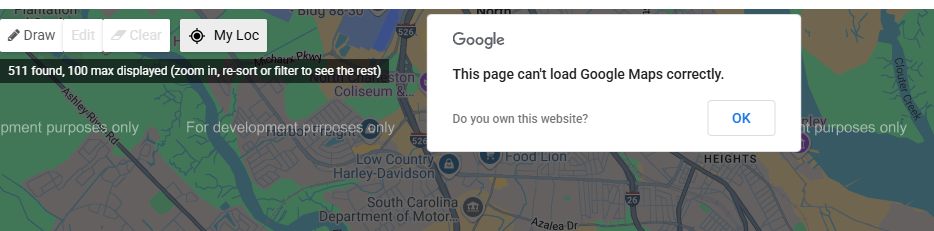
Restrict The Key:
https://www.youtube.com/watch?v=2_HZObVbe-g&t=108s
Set Up a Billing:
https://www.youtube.com/watch?v=uINleRduCWM&t=23s
https://www.youtube.com/watch?v=NeRYUoR4u0s
Set up a Budget:
https://www.youtube.com/watch?v=9egOaUkmYO0
WARNING!!: Google is now saying that setting a budget or quotes does not stop billing, and you need to disable the project's billing if you want to stop it during the month when you get notified of exceeding your budget. This can get confusing, and you might wish to contact Google for more details. https://developers.google.com/maps/documentation/places/web-service/usage-and-billing?hl=en
Now that you have an API Key:
Enter that key on your site, or you can email the key to us at info@dynamicidx.com and put the Google Maps API key in the subject.
a. Login to the admin side of your site.
b. Click on Preferences->Sitewide Settings
c. Click on the 3rd Party (tab)
d. Under Google Maps API: Enter the new key, scroll down, and save. Give Google an hour or two to start working if this is a new account.
Please note: When entering your domain. Leave out the http:// or https:// and just put your domain, for example. "www.DynamIDX.com"

