 Content File Manager
Content File Manager
Pages - This is the 2nd tab under the Content section where you can create the pages for your website.
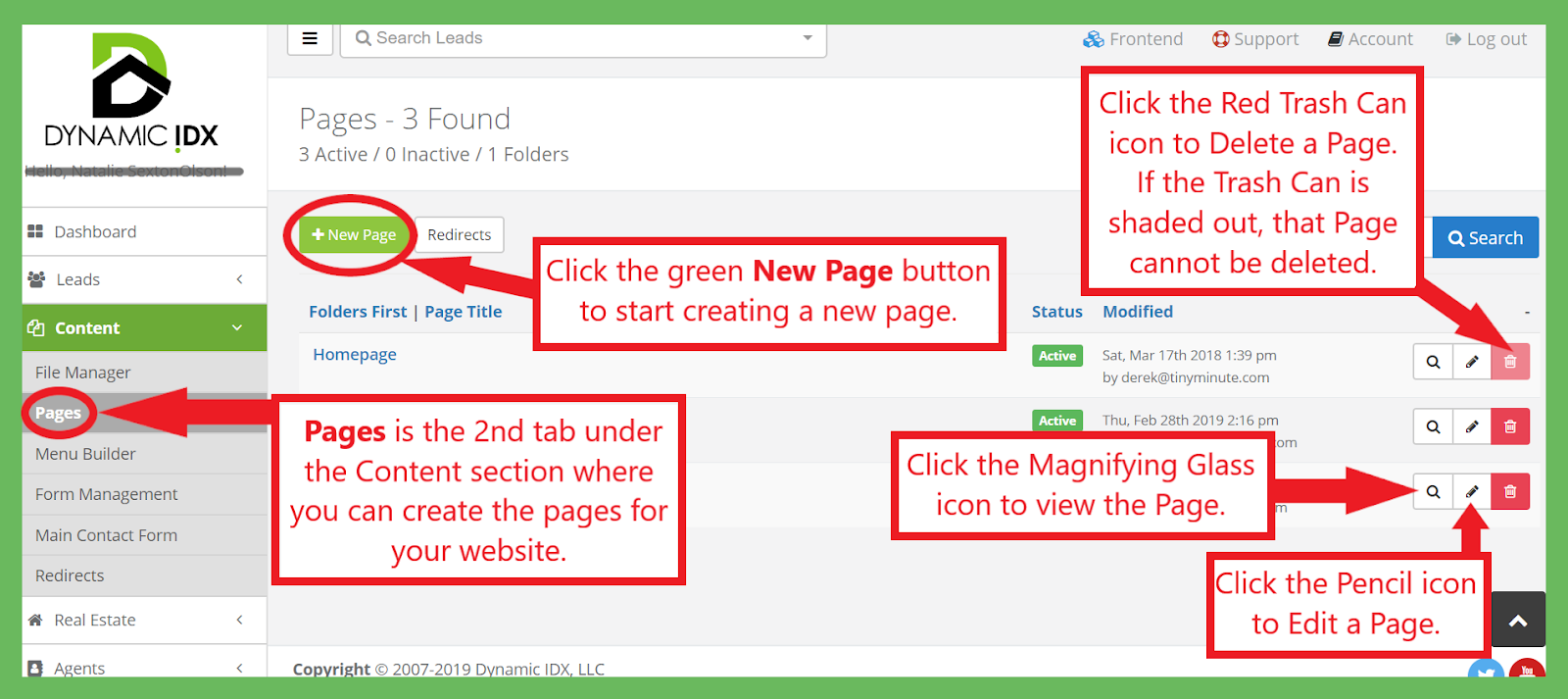
At the top of the page, click the green New Page button to start creating a new page. You will then see 3 tabs.
The first is General Information. Here you will see 2 sections: Page Settings and Page Content. You will start creating your page here.
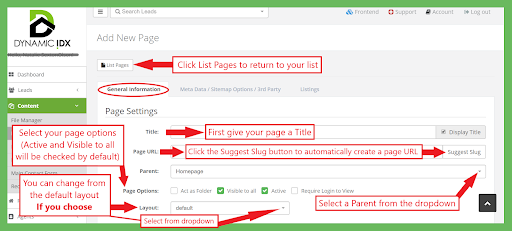
First, under the Page Settings section give your page a Title.
Then click the Suggest Slug button to automatically create a page URL.
Select a Parent from the dropdown, and then select your page options.
(Active and Visible to all will be checked by default)
You can change from the default layout, if you choose.
Below Page Settings you will see the Page Content section. Here you can add the page content in the Body section.
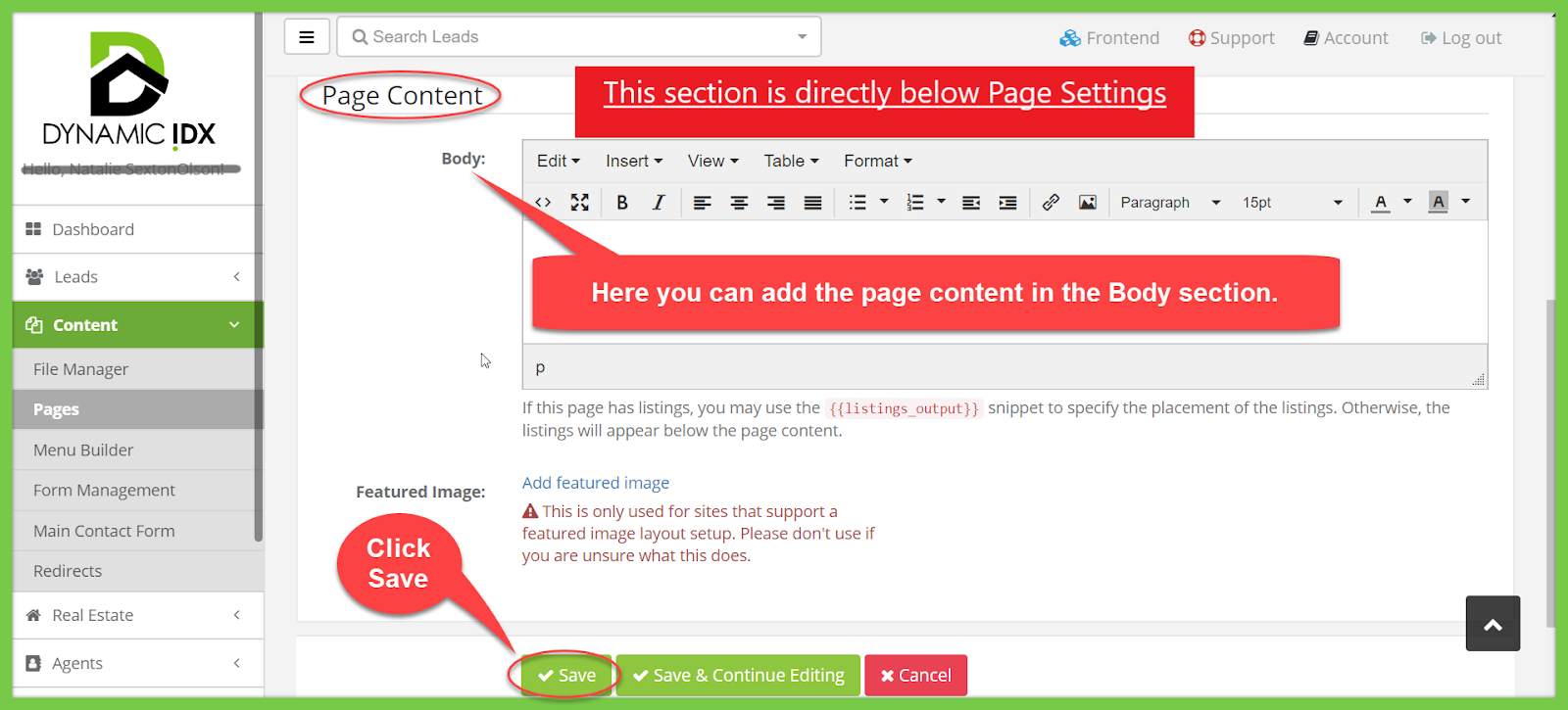
Click Save!
On the next tab, Metadata/Sitemap Options/3rd Party, you’ll see a place to enter custom metadata (if preferred). If these fields are left empty, the system will use the default metadata shown under the Preferences section.
You’ll also see places to enter a Meta Description, Meta Keywords, General Meta Tags
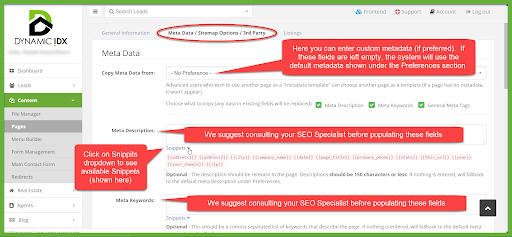
Below the Meta Data section you’ll see Sitemap Options. The values under Sitemap Options are a way to make it easier for search engines to find content that you deem more popular than other content within your website. If you're not sure how these values should be set, it is recommended that you do not change them from the default values.
Below the Meta Data section you’ll see Share Functions. If you wish to enable Twitter on your page, simply check the box beside Enable Twitter and add your username.
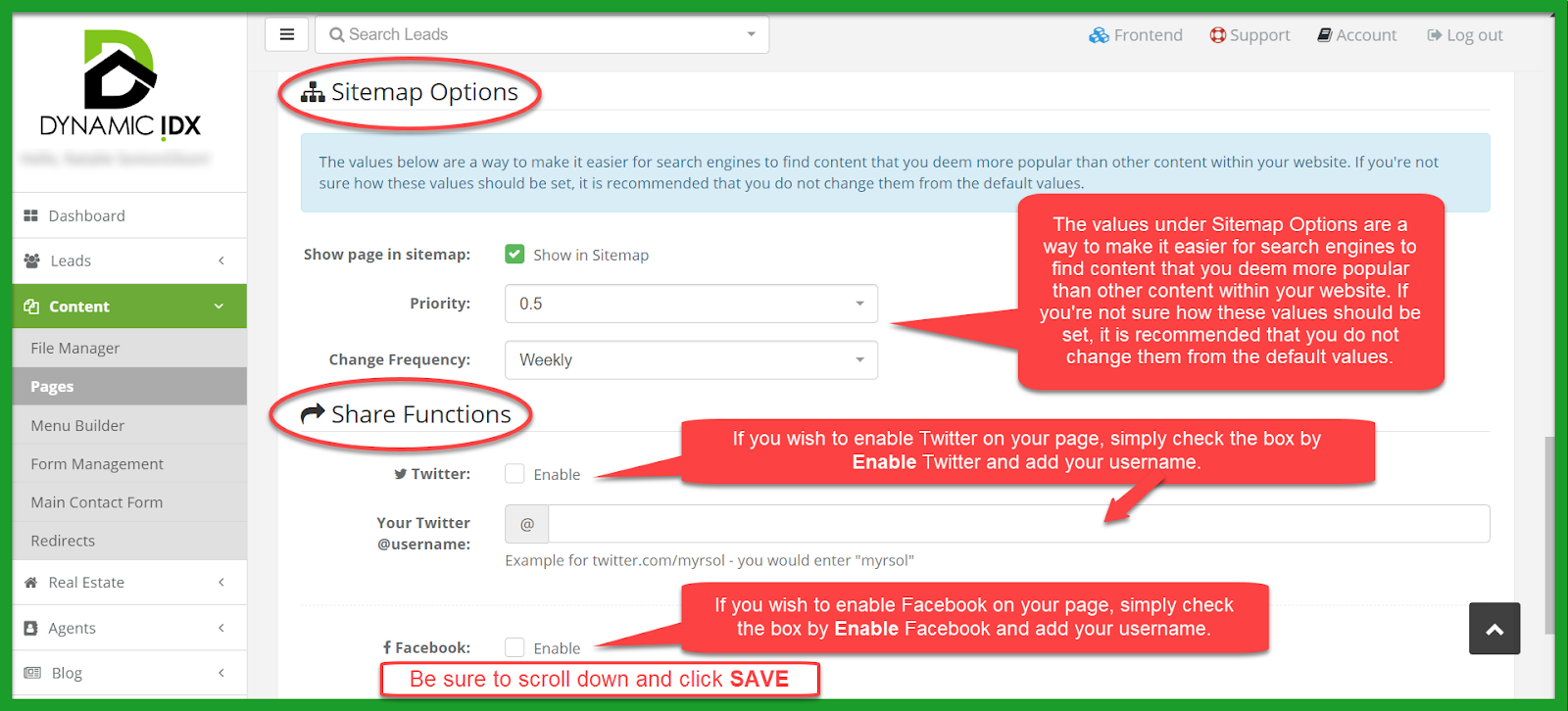
On the next tab, Listings, you can enable Listings for your page. Enabling Listings on this page will put a list of properties below your page content based on the criteria you select below. This will give you more page saturation for SEO purposes, and will also be an easier way for people to find properties throughout your site. Follow these steps to add listings to your page:
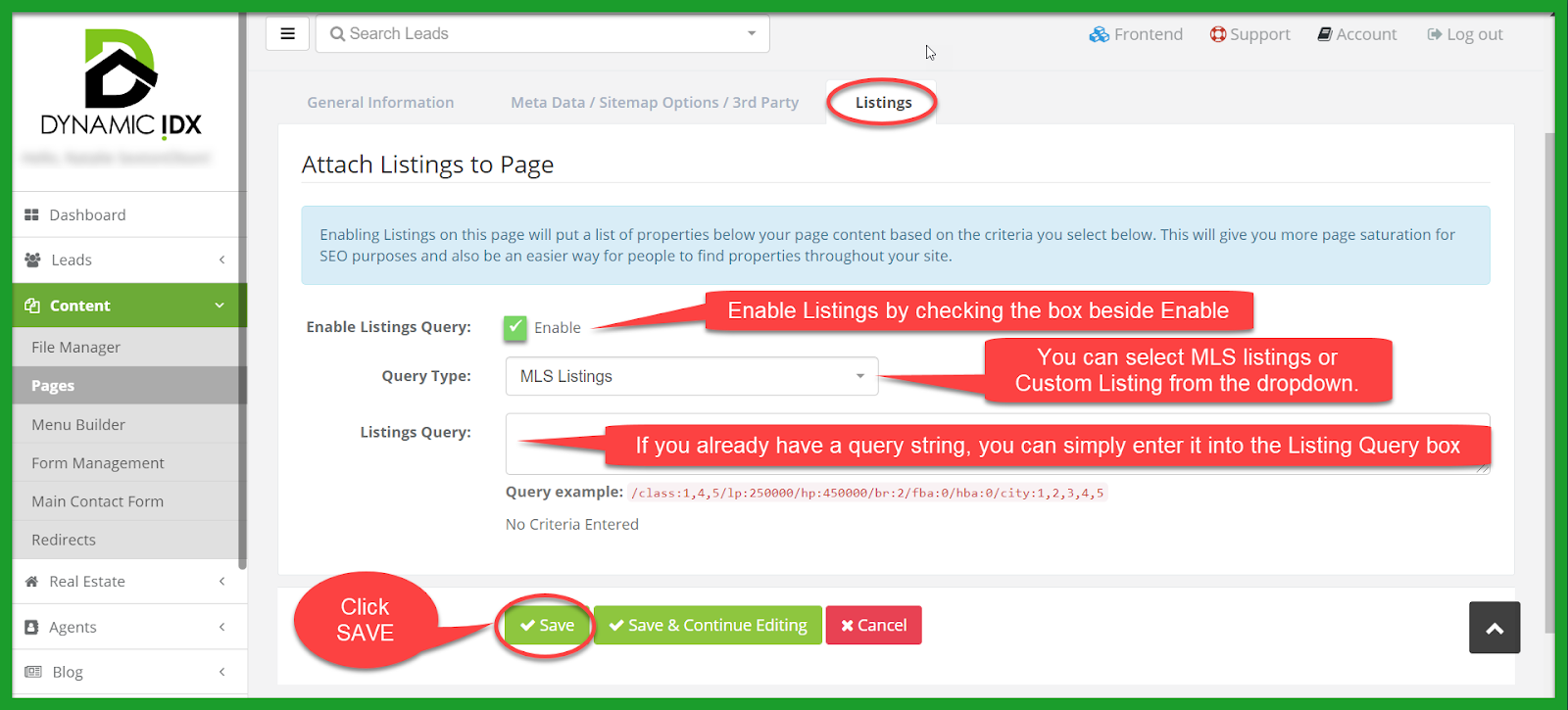
Click on the Listings tab
Make sure to click the Enable box
Choose your query type (MLS listings or Custom listings)
If you already have a query string, you can simply enter it into the Listing Query box
Click Save!

