 Content Menu Builder
Content Menu Builder
Menu Builder - Now that you’ve got your pages made, you need to put them in the correct spot on your site. This is where your Menu Builder comes in. The Menu Builder lets you edit certain areas of your website such as the Main Navigation items and Side Menu items.
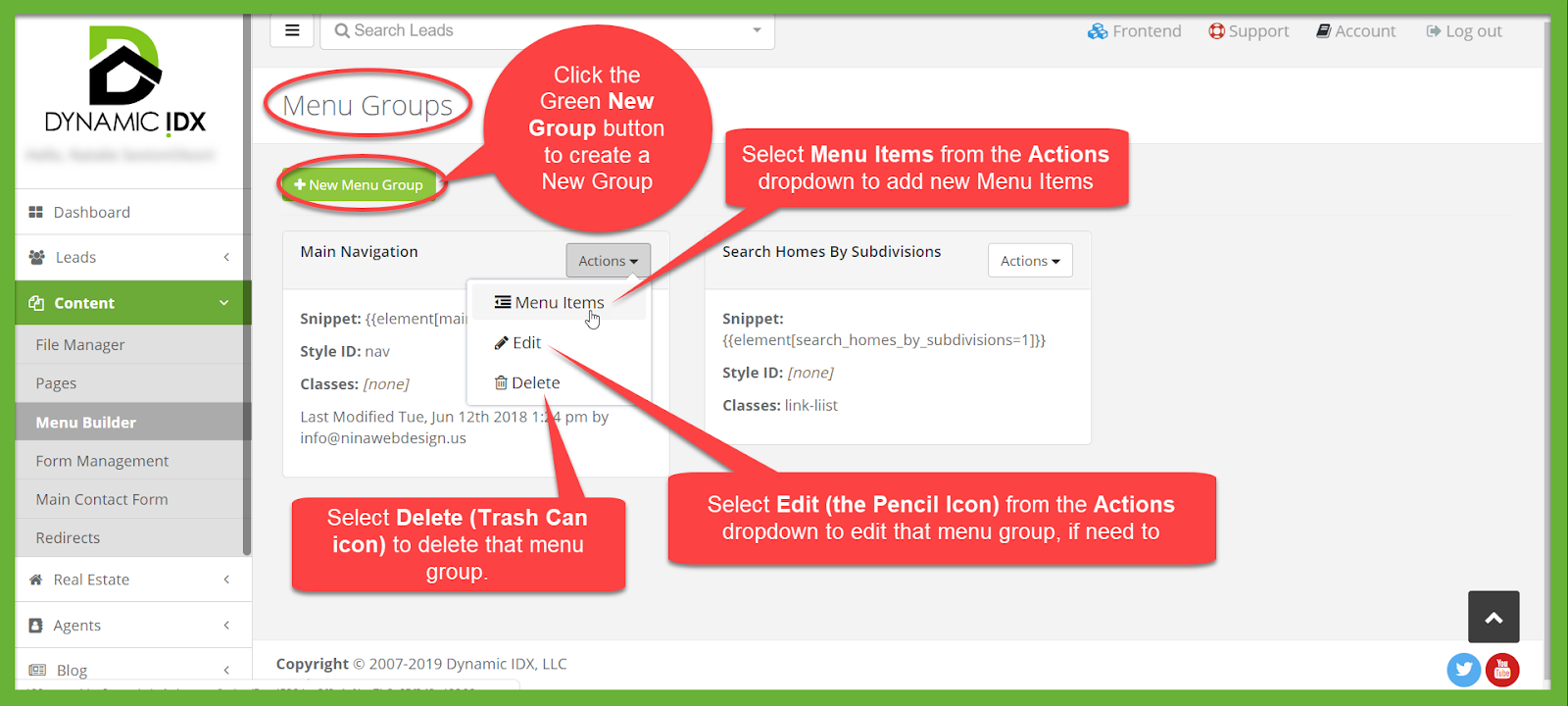
When on the main page of the Menu Builder, you will see your Menu Groups.
The Actions button in each menu group will give you three options.
Selecting Menu Items will allow you to link a page to a menu group, click on the Menu Items button under actions to add the page as a new Menu Item.
Selecting the Pencil icon/Edit allows you to edit that menu group.
Selecting the Trash Can/Delete icon will delete that menu group.
Now that you know how to Navigate the page, let’s start by Creating a New Menu Group.
From the main Menu Builder page click the green New Menu Group button to start creating your new Menu Group.
Here you will add the Menu Group’s Title.
You can leave the Style ID and Classes boxes empty unless you are an advanced user who is familiar with CSS.
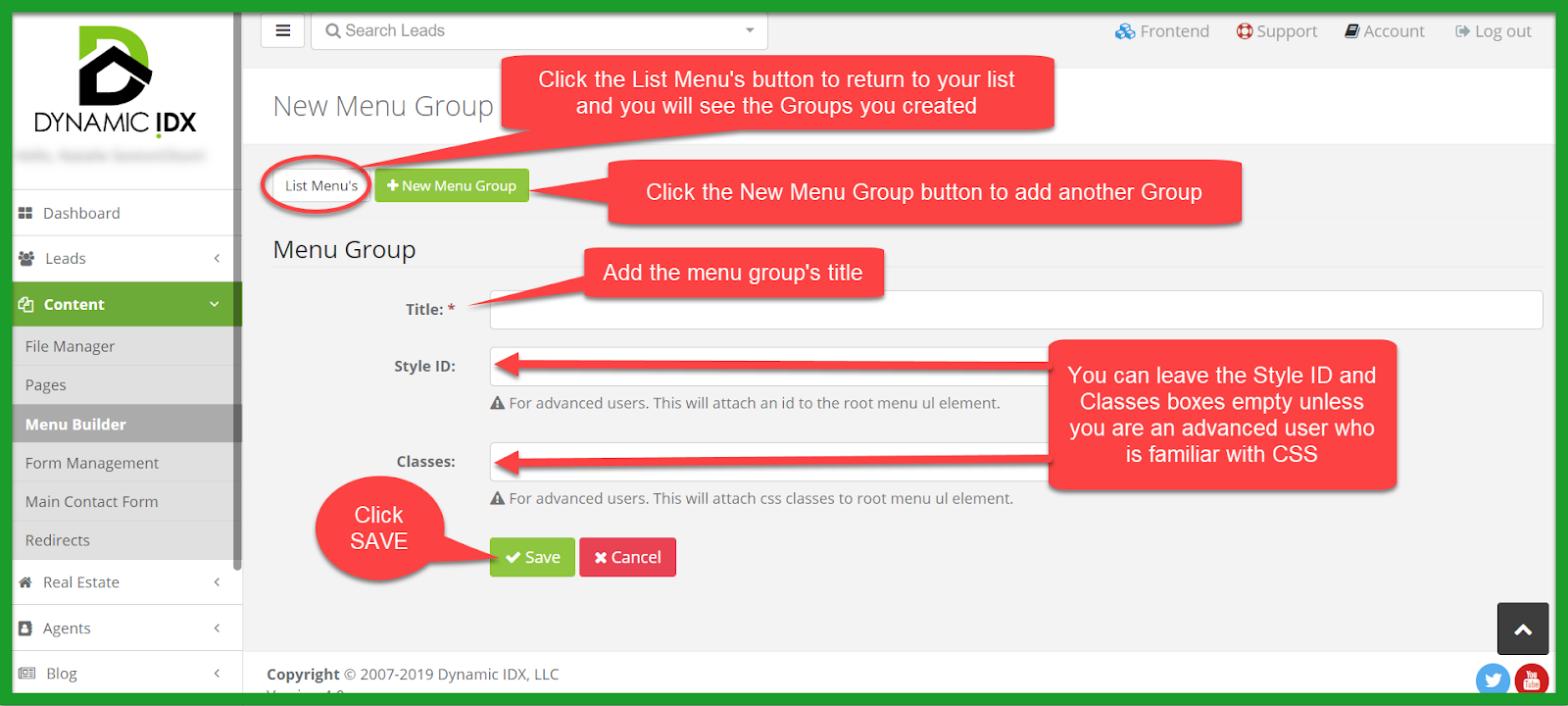
Now that you have created your New Menu Group, let’s take a look at the other actions we can do from the main Menu Builder page.
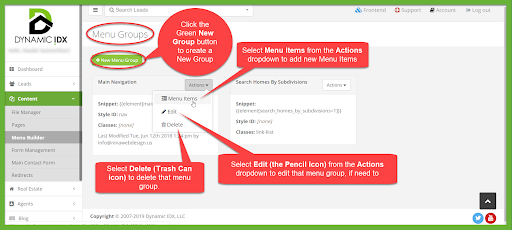
Selecting Menu Items under the Actions dropdown will take you to a new page (seen in the below image).
Here you will create a title for your new Menu Item in the Title box.
In the Select Link URL dropdown, you can simply start typing the name of your page to find it and link it to this menu item.
It is suggested to check the Open in New Window box, but not necessary.
Click Save!
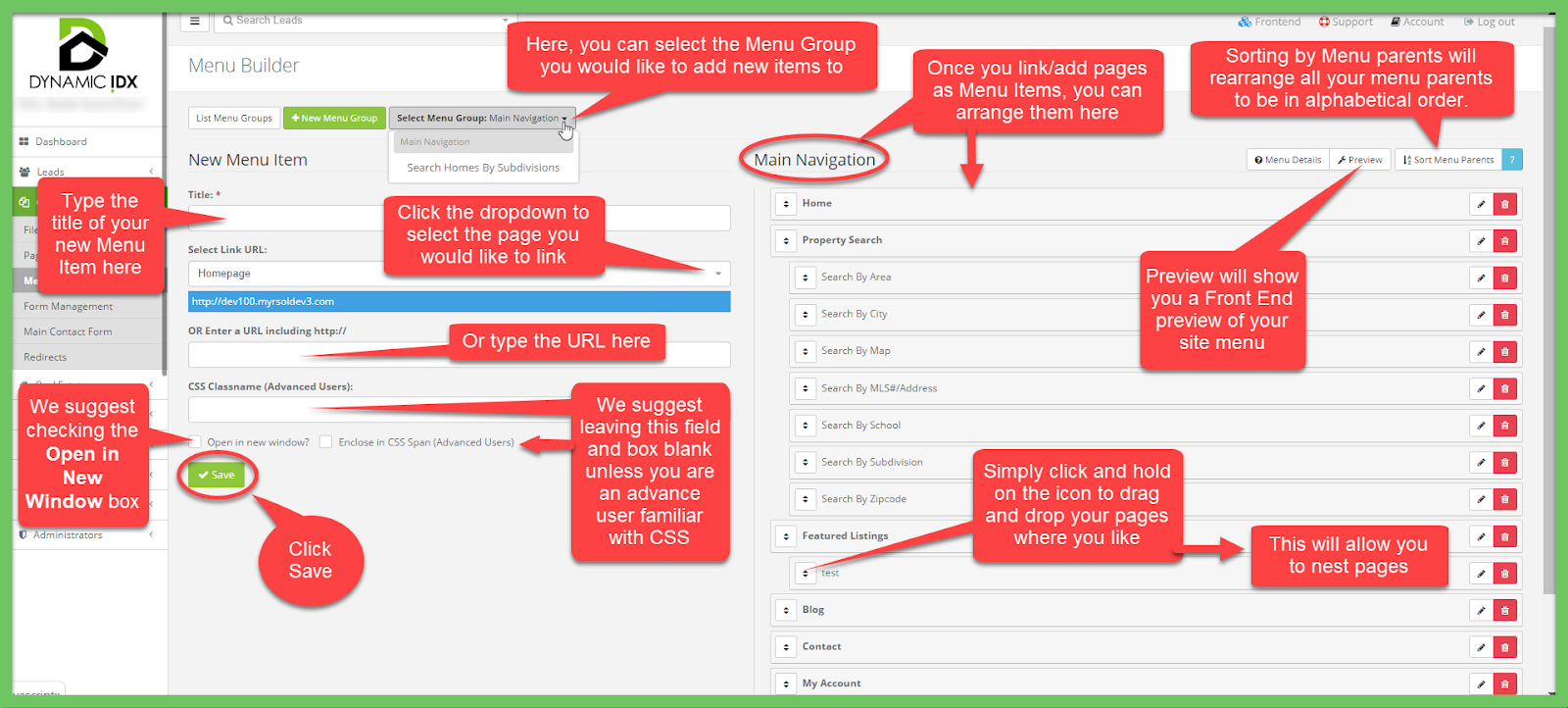
Once you’ve saved, your new menu item will appear at the top of the list to the right of the page (seen in the above image).
You can click and hold the Up/Down arrow icon to drag it wherever you’d like in the list. This will save automatically.
You can click the Pencil icon to edit a menu item and click the red Trash Can icon to delete a menu item from the list.
At the top of the list of menu items, you can click the Preview button to preview this menu group on your site.

